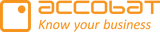Error when save input from the Power Bi visual
Our vision is to prevent errors as much as possible.
If you configure a field in the visual, and a corresponding column is not present in the writeback table, the visual will not display an error. The data for the field will simply not be included in the writeback process, until the corresponding column has been added to the writeback table.
Similarly, when a string/text is too long to fit the column size in the writeback table, the visual will cut the text accordingly.
Should you encounter an error you can find elaboration and suggested solutions in the table below.
Error message | Reason | Suggested Solutions |
No column names returned | No writeback table has been configured in the visual, or the specified table is not present in the specified database | Ensure the writeback table in the database, fx using the sample script provided in the connection area of the visual.
Also check spelling of the schema or table/view.
Try to verify the specified writeback configuration by executing a SELECT statement with the schema and table name, using fx SQL Server Management Studio (SSMS) |
Login failed for user '….' | Incorrect login information has been specified – this could be fx a misspelled database name | Try to verify the login information using fx SQL Server Management Studio (SSMS) |
Failed to connect to '…' getaddrinfo ENOTFOUND '…' | Database hostname not correct or not filled in | Ensure valid database hostname in the connection area of the visual settings |
License is required for writeback | No license has been assigned to the current user, and no legacy key has been provided in the connection area of the visual settings | Allocate a license to the current user in the Microsoft 365 Admin Portal. If you have no licenses available you can start a free trial or purchase a license from AppSource |
Yellow "Pending" triangle remains | If the yellow triangle remains and no data is saved in the database table, it can be because accoPLANNING tries to send a NULL value to a column with the "NOT NULL" constraint in the database writeback table | Either remove the NOT NULL constraint from the column in the Writeback table or ensure that the value being sent is not NULL. |
“Encrypted message length is invalid” | Encrypted message length is invalid: Credentials are not encrypted or encrypted with wrong key, thus does not match the expected syntax when decrypting. | Cloud:
Selfhosted API:
|
Reason: An instance-specific error occurred while establishing a connection to SQL Server. Connection was denied since Deny Public Network Access is set to Yes (https://docs.microsoft.com/azure/azure-sql/database/connectivity-settings#deny-public-network-access). To connect to this server, use the Private Endpoint from inside your virtual network (https://docs.microsoft.com/azure/sql-database/sql-database-private-endpoint-overview#how-to-set-up-private-link-for-azure-sql-database). | Your Azure SQL server is configured with no public network access and the firewall prevent the accoTOOL API to access the SQL database. | Open for Public network access on the Azure SQL server in the Azure portal or open the following IP address in the firewall settings on the Azure SQL server.
 |
Error during Query: RequestERROR: The INSERT permission or external policy action..... was denied on the object. | The user you are using in your configuration do not have permission to insert into the table. Please add the user (principle) to the Database permission with read and write access. |  |
Info: Database 'AccoPlanning-15165 ... on server " is not currently available. Please retry the connection later. If the problem persists, contact customer support, and provide them the session tracing ID of .... | Reasons: 1) Your connection setting in the visual is not set correct. If you have a connection to a Fabric SQL DB. The toggle "Use Fabric connection" should be toggled OFF. Other Fabric instance related reasons:
| Toggle the "Use Fabric connection" OFF.  Try to connect to the database through Microsoft SQL server management studio and test the connection. Tject your Fabric workloads. https://learn.microsoft.com/en-us/fabric/enterprise/metrics-app Wait and try again |
Error: No such file or directory, open .........  | You are using the self hosted API and it either need to be updated to a newer version or you have issues at server where the Selfhostet API is installed. The error is from your selfhosted api, it is an error because it couldn’t find the necessary file at the location that was specified when it was first started/was specified in the windows service config. | Tjeck if the server have any issues - missing disk space, need windows update ect. Download and install the newest version of the API on the server (Get it here: https://kb.accobat.com/kb/guide/en/download-self-hosted-api-KMC4L1CaR5/Steps/3781707). |
Connection lost - socket hang up  | The configuration of the credential, server, or database information in the visual appears to be incorrect. Please verify that the connection settings match the actual database configuration. | Try adding it again. Also, try connecting to the database through SQL Server Management Studio. Check the Knowledge Base (KB) article for details on what to include in the configuration. If you are using Fabric, make sure the settings align with Fabric’s requirements. NB: Use the full database name from the connectionstring.  |
"Error encountered - all changes canceled Unexpected end of JSON input"  | Often a result of a wrong connection information for the writeback database/tabel in accoMASTERSDATA. | Revisit your connection information in the connection tab of the formating area of the visual. (Server Name, database Name, Username, password, schema, Writeback tabel name) Try to reenter the information and/or try to connect to the database and table though Microsoft Management studio to verify if the connection information is valid |