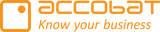We are very happy to announce that the Enterprise version will be updated to the latest release of the accoPLANNING visual. This version has been thoroughly tested and has already been live in the Professional version for some time. We are therefore very confident that it is stable and well-suited for the Enterprise update.
The version will be updated automatically, thus you do not need to do anything manually.
Release date: 28/08/2025.
The general idea behind the Enterprise version, compared to the Professional version, is that it is updated less frequently and only after we are certain that there are no significant issues. The Enterprise version is designed for customers who prioritize stability over receiving the newest features and functions immediately.
With this release, we have introduced a range of improvements, including enhanced performance, stronger security, and new features.
Settings Transfer
As part of making the visual more user-friendly, we have reorganized the settings area to be more intuitive. In addition, we have strengthened the encryption of credentials to make data transfer even more secure.
The first time you edit the settings of your configuration, you will be asked to perform a settings transfer. This process is simple—just enable two toggles, and the transfer will be completed.

The visual will still work if you have not completed the transfer, but you will not be able to change any settings until it has been done. Enhanced security will also only take effect after the transfer. Therefore, we strongly advise completing the transfer as soon as it is convenient.
Potential Known Issues:
Measure Configuration
If you are using shadow calculations in your accoPLANNING visual, you may previously have configured measures in the box called “Calculation Measures.” This box has been deprecated and removed.
As a result, any measures that were placed in the old “Calculation Measures” box are now automatically moved to the general “Measures” box. This can change how the visual is presented. Please pay special attention to configurations where measures were originally set up in “Calculation Measures.”

Resolution
The new method for adding Calculation Measures is found under:
Format Visual → Measures → Measure Type.
Change in Handling of Decimal Separators
A previous issue related to the use of decimal separators (period/comma) has been fixed. This means that if your setup is configured to use a period (.) as the decimal separator — or if you're using Power BI's default setting, which also uses a period — decimals must now consistently be entered using a period.
This can be adjusted in the settings menu of the visual.

Note: The default Power BI setting for decimal separators in the Service is based on your Power BI regional settings (see picture below), whereas Power BI Desktop uses the localized settings of the version installed on your machine. If the locale settings differ between Desktop and Service, this could explain any inconsistencies.

Check box / Dropdown:
If you use a checkbox/dropdown in a visual that includes only one measure—and no additional columns, rows, or measures—and the visual's table style is set to Matrix (1) , the checkbox may become unresponsive.

Workaround:
Change the table style in the visual settings from Matrix to Table (2).
Exclude blank values from the visual
If you set the Show value as field to 0, empty cell data will be replaced with 0 and treated accordingly.
This means the option Show empty dimensions for will no longer recognize these cells as empty.
If you prefer null values not to appear as empty, consider using a different placeholder character instead of

Alignment on Totals when Non-Writable
When a measure is marked as non-writable or locked by a locking measure, the alignment on totals defaults to left. Any attempt to change this alignment via the GUI will have no effect (except for CSS). This issue has been identified and will be fixed in the next release.
Workaround
Use the CSS settings under Advanced Options:
Click on advance options
Click on the column you want to adjust.
Under Advanced Customization → Total
Add the required CSS (justify-content: flex-end;)
Note: This must be done for each column where you want the custom CSS to take effect.
justify-content: flex-end;
You might need to set this also if CSS do not work by it self:

Release Descriptions
Since the Enterprise version is updated less frequently than the Professional version—to ensure a more stable environment—a large number of new features, functions, and enhancements are included in this upgrade.
Below you will find the release descriptions for the version updates since last update of the Enterprise version: