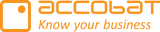Step 1: Create a Fabric SQL Database
Open Microsoft Fabric and navigate to the left-hand sidebar.
Click on Data Hub or your workspace where the database should be created.
Select Create, then choose SQL Database from the options.
This opens a dialog to configure your new database.
Provide a name, optional description, and choose the capacity and workspace for the database.
Click Create to deploy the database.
Step 2: Access the Manage Permissions Interface
Once the database is created, return to the main workspace interface.
Find the database in the list or use the search bar if needed.
Click on the ellipsis (⋯) or right-click the database name.
Select Manage permissions from the context menu.
This will open the Permissions pane for the selected SQL DB.
Step 3: Add a Service Principal
In the Manage permissions window, click Add user.
In the user input field, enter the name or client ID of your Azure AD service principal (App Registration).
It may appear with a recognizable name like
ServicePrincipal-A.
Step 4: Assign Read and Write Access
After selecting the service principal, assign it the appropriate level of access:
Choose Read and write from the permissions dropdown.
This allows the principal to run queries and make data modifications.
Click Add or Save to confirm the permission grant.