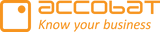Granting Access to accoTOOL Power BI Visuals in PowerBI/Azure
Some Power BI visuals, such as accoTOOL, require additional permissions to integrate with Microsoft Azure Active Directory (AAD). This guide explains how to grant access either directly from the Microsoft permission popup or via the Azure Portal.
Option 1 – Accept the Permission Popup
When you first use the visual, you may see a Microsoft Permissions request popup:

Review the requested permissions.
Check "Consent on behalf of your organization" if you want all users in your organization to avoid seeing the same request.
Click Accept.
Note: If you cannot check the “Consent on behalf of your organization” box, you will need to follow Option 2 below (Azure Portal).
Option 2 – Grant Access via the Azure Portal
If you do not have rights to consent in the popup, an administrator can grant permissions from the Azure Portal.
Step 1 – Open the Tenant Portal
Go to your organization’s Azure portal.

Step 2 – Navigate to Enterprise Applications
In the left-hand menu, go to:
Azure Active Directory → Enterprise applications.
Step 3 – Search for the Application
Search for accoPLANNING AAD Auth in the list of applications.

Step 4 – Open Permissions
Click on accoPLANNING AAD Auth and go to the Permissions tab.

Step 5 – Grant Admin Consent
Click Grant admin consent for [Your Organization Name].

Once completed, the permissions will be active, and all users in your organization will be able to use the visual without additional prompts.
You can review, revoke and restore permissions any time.