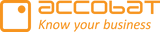Handling Decimal and Thousand Separators in Power BI Visuals (accoTOOL)
When working with numeric values in Power BI, differences in decimal and thousand separators can cause inconsistencies between Power BI Desktop and the Power BI Service. These differences are usually due to regional (locale) settings.
1. How Separators Are Interpreted
Our visuals handle separators using the following rules when you are typing or copy/paste:
Case: Only decimal separators present (one or more) → Treat the first occurrence as the decimal point.
Case: Only thousand separators present → Remove all thousand separators.
Case: Both decimal and thousand separators present → Keep the last separator as the decimal point, remove all others (thousand separators).
Thousand separators are purely visual—used for formatting and readability. Internally, numbers are always stored and processed without thousand separators.
2. Localization
We retrieve the locale string from the host data in Power BI.
Based on this locale, we apply the international standard for that language/region.
The above cases are then applied automatically, just as if the locale had been explicitly set by the user.
🔗 Microsoft Docs: Add the locale in Power BI for visuals
3. Why Desktop and Service May Differ
Power BI Service uses your Power BI regional settings (found in your profile settings).
Power BI Desktop uses the localized version installed on your machine (based on Windows regional settings).
If the locale settings differ between Desktop and Service, the same data can display with different separators, causing confusion.
4. How to Investigate Inconsistencies
Check Power BI Service Regional Settings
Go to Settings → Regional settings in the Power BI Service.
Check Power BI Desktop Locale
Review your Windows regional settings and the language/locale of your Power BI Desktop installation.
Use “Show as a table” in Power BI
This feature applies localization.
Numbers, dates, currencies, and percentages will appear with the separators, formats, and symbols defined by the locale.
Examples:
Numbers:
1.234,56inde-DEvs.1,234.56inen-USDates:
05.08.2025(German) vs.8/5/2025(US)Currency:
1.000,00 €vs.€1,000.00Percentage:
12 %vs.12%
5. Change in Decimal Separator Handling
If your setup is configured to use a period (
.) as the decimal separator — or you use the Power BI default — all decimals must be entered using a period.This behavior can be adjusted in the visual’s settings menu.