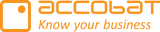How use conditional formatting in accoPLANNING?
Conditional formatting is a feature under "Advanced options". This functionality can be useful for highlighting importance, improve decision making and make reports more professional:
1. Highlights Important Data Automatically
Conditional formatting lets you automatically change the appearance (like color, bold text, icons, etc.) of cells based on their values. This helps quickly draw attention to key information—such as low stock levels, overdue tasks, or high sales figures.
Example:
Cells with sales below a target might turn red, while those above target turn green.
2. Makes Patterns and Trends Easier to Spot
When working with large sets of numbers or dates, it’s hard to see patterns just by reading. Conditional formatting makes it visual—so trends, spikes, or outliers become obvious.
Example:
Using color gradients to show increasing or decreasing performance over time.
3. Improves Decision-Making
By highlighting the most relevant or urgent data, conditional formatting helps viewers of the report focus on what matters most, leading to faster and more informed decisions.
4. Saves Time
Instead of manually checking and formatting each item, rules do it for you automatically—especially helpful when the data updates frequently.
5. Makes Reports More Professional and Readable
A well-designed report using conditional formatting can look cleaner, more polished, and easier to navigate, especially when shared with stakeholders or team members.
You might need to be in report edit mode in Power BI to see this option (1).

1) Press advance option i the menu bar of accoPLANNING
2) Choose the tap for conditions
3) Choose the measure that you want to make the condition for
4) Add a Condition.
5) Prepend or Append any sign or Emoji*
6) Format the text
7) Apply conditions to in the hierarchy
8) Reset, Remove, Add and Apply your configurations
*If you’d like to use emojis in the label fields, here’s how you can do it:
Open Google and search for the emoji you want. For example, you can type something like “smile emoji” or “apple emoji.”
From the search results, you’ll see the emoji displayed either in the preview or in a website like Emojipedia (https://emojipedia.org).
Copy the emoji by highlighting it and using right-click > Copy (or Ctrl+C).
Go to the label field where you want to use the emoji and simply paste it there (Ctrl+V or right-click > Paste).
There are currently about 3,790 different emojis, so you should have plenty of options to choose from depending on what you want to express.