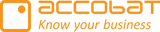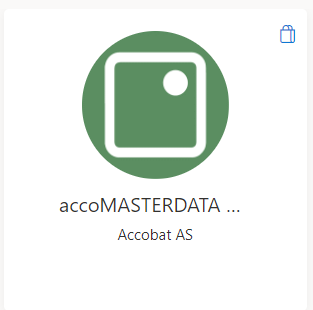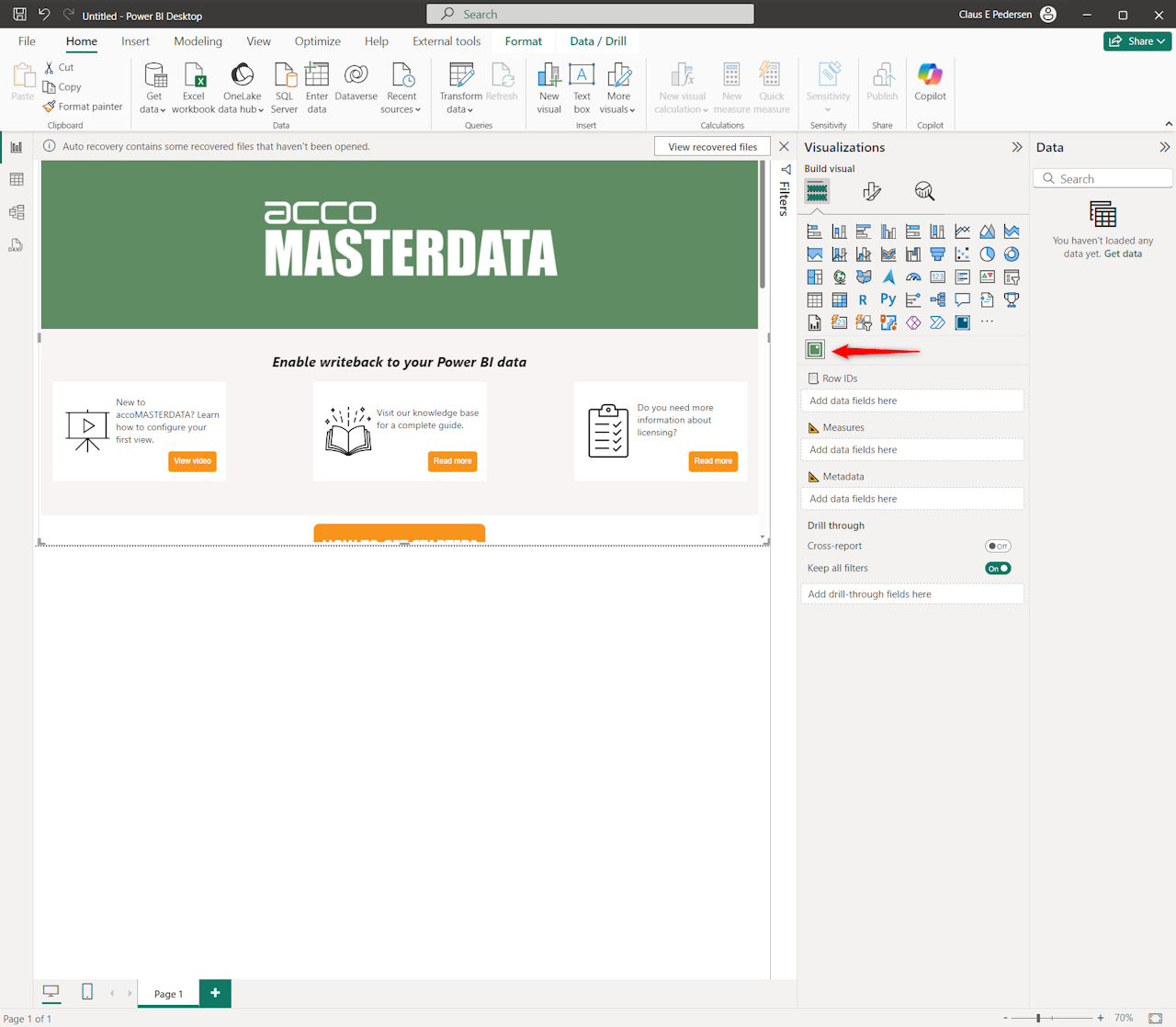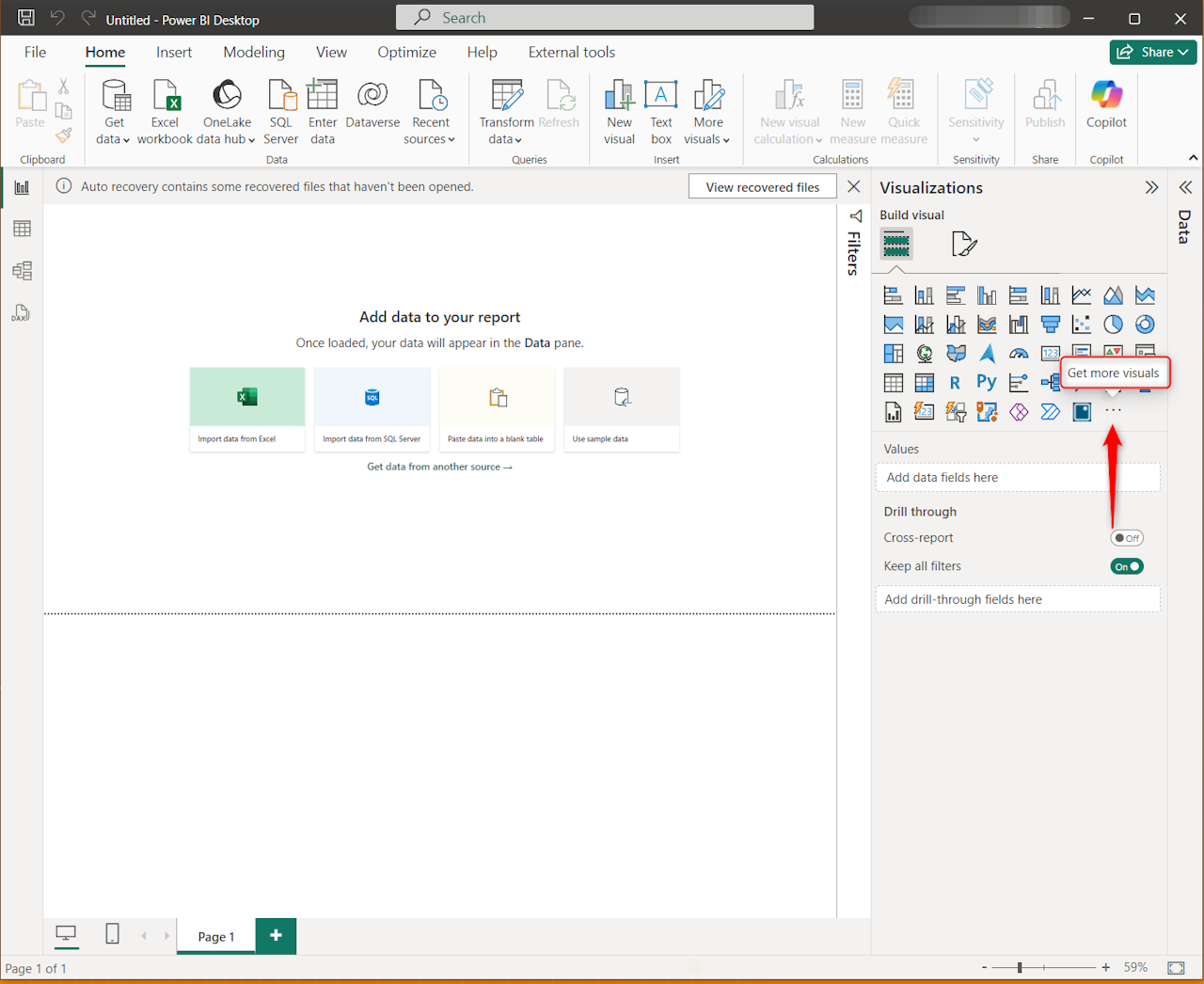
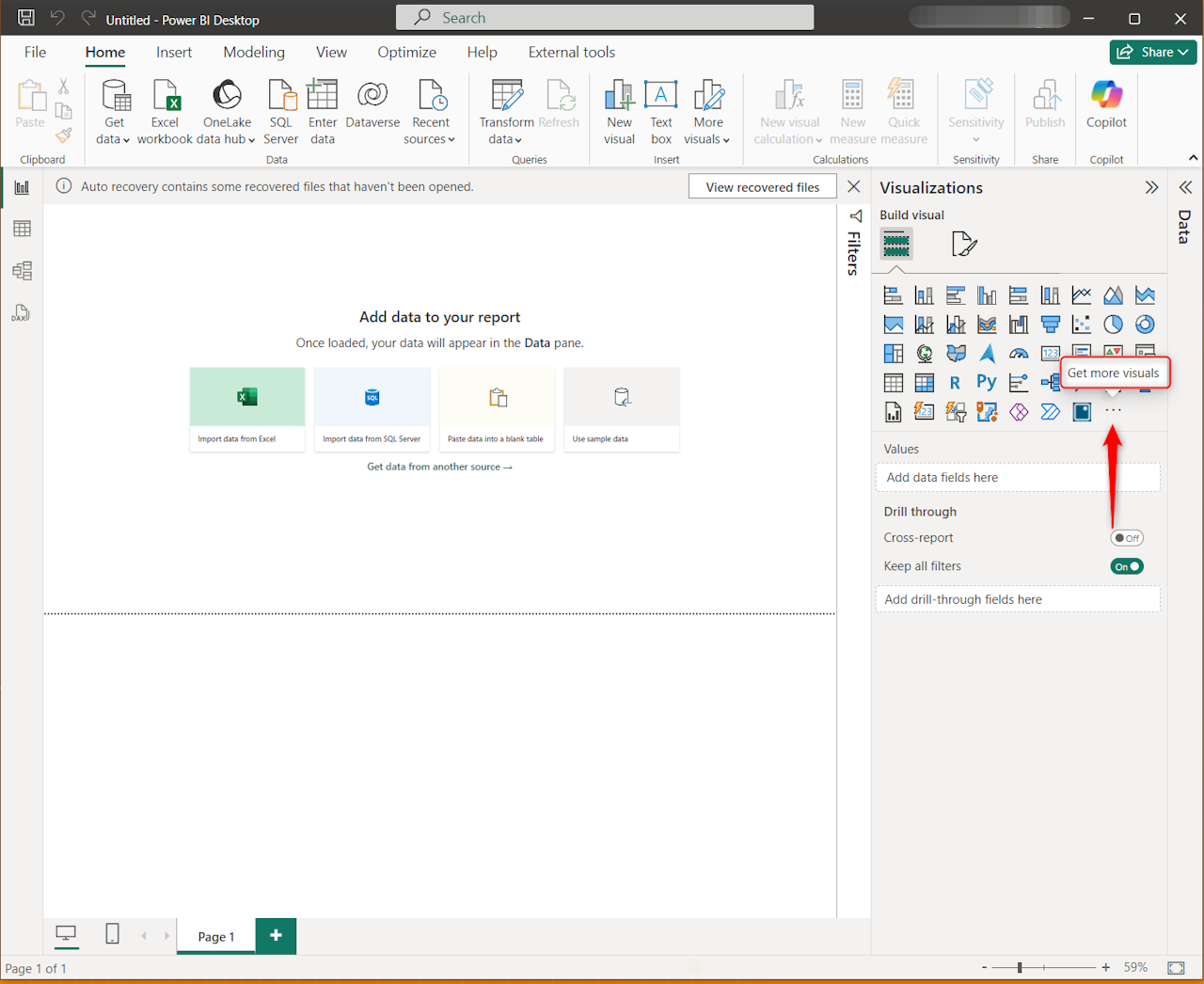
Setup your first visual - accoMASTERDATA
Add and configure the Visual
Open Power BI Desktop
Press the 3 dots under the Visual area in PowerBI
Press "Get more visuals"
Search for “accoMASTERDATA”
Choose the accoMASTERDATA (Green)
If you prefer to see the setup explained in a video, you can click the following link: Install and configure