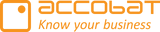🐞 Bug Fixes
Got rid of some pesky bugs!
Fixed an issue where Currency Symbol didn’t work properly for measure-specific settings.
Fixed toolbar button hover text not disappearing when clicked.
Adjusted toolbar button visibility to prevent buttons from being hidden too aggressively when the visual is narrow.
Fixed Edit button for custom calculations not selecting the intended calculation.
Removed unintended checkmark box from header display.
Fixed text alignment not applying to grand totals.
Fixed long header text not truncating properly (hover now shows the full text).
Fixed issue where copying cells that included non-writable cells didn’t copy all selected values.
Fixed text alignment not applying to non-writable cells.
Fixed splashing calculations not functioning correctly in certain language regions.
🚀 Improvements & New Features
Updated UI for several elements in the Advanced Edit menu.
Increased maximum cell width from 500px → 800px.
Added Toolbar height adjustment setting in Layout → Toolbar settings.
Added custom size settings for dropdown windows in Cell dropdown → Custom size tab.
Implemented persistent read status for notifications (when the notification bell is opened).
Added right-click context menu option to copy either displayed or actual values.
Implemented conditional cell locking using Conditions.
Added support for multiple cell lock measures.
Introduced new setting “Cell lock mode” to define the logical operand for combining lock measures.
Added a toggle in the Advanced Edit menu: “Allow free text input in calculations” (for Custom and Shadow calculations).
Added an additional encryption trigger on username input for ease of use.
Reference value “Reference User” can be found under Assistance → Writeback settings.
Replaced toggle “Use Fabric Connection” with a dropdown “Writeback target type” for more flexibility.
Added Power BI Drillthrough support in the right-click context menu.
Implemented Weighted Average aggregation for numeric data types.
When selected, a new dropdown “Aggregation Weight” allows selection of the weight column.
💬 Comments & Measure-Specific Comments
accoPLANNING now supports multiple comment measures, along with new configuration options for assigning comments to specific measures.
Changes include:
Removed measure limit from the Comment measure well.
Added new configuration tab in Comment formatting settings with:
Comment to configure: Select the comment measure to apply settings to.
Measure to display on: Assign the selected comment to a specific measure.
Type: Define the measure type:
Writeback: Target for saving comments (not shown in grid).
Comment: Display and save comments when no writeback measure exists.
Metadata: Display context information about comments.
Comment writeback priority order:
Specific + Writeback
Specific + Comment
AllMeasures + Writeback
AllMeasures + Comment
Defaults remain backward compatible with the previous single-comment-measure setup:
All measures are assigned to “All Measures.”
The last measure in the well is treated as “Comment,” and others as “Metadata.”